To provide a high level of security, our system requires that you complete a 3-step process described in detail below.
Accept an invitation to connect to ReproTech’s Office 365 portal.
For security, each person from your clinic who would like access to the secure Clinic Share must have their own unique and verified user login. First you will receive an invitation directly from “Microsoft Invitations on behalf of ReproTech LLC” that will look like the screenshot below. Please click on the “Accept invitation” link in the email.

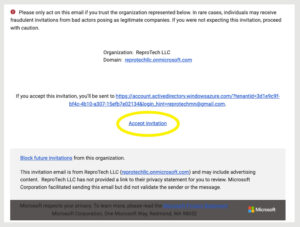
Sign in to Microsoft
Once you have accepted the invitation you may be asked to sign into your Microsoft account if you already have one through your organization. If you do not have a Microsoft account for work, you will need to Create an account with your email address.
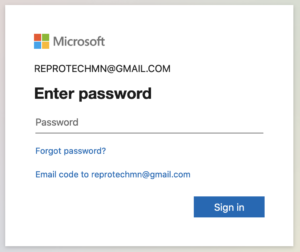
If creating a new account, you will create a password, then Microsoft will send a verification code to your email address. You may also be asked to complete a puzzle for verification that you are not a robot. Please click through Microsoft’s acknowledgement of terms to complete the verification process. You will also receive a confirmation email from Microsoft.
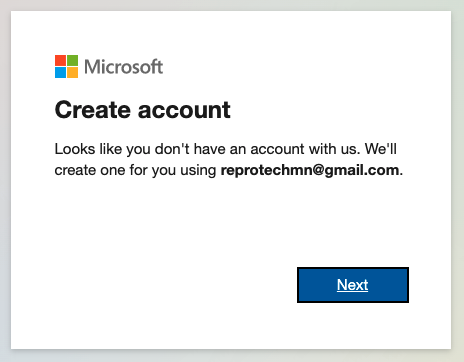
Once you have completed the Microsoft account sign-in process, you will see a screen that says “There are no visible collections.” This screen just verifies that you are connected to ReproTech’s Office 365 portal.
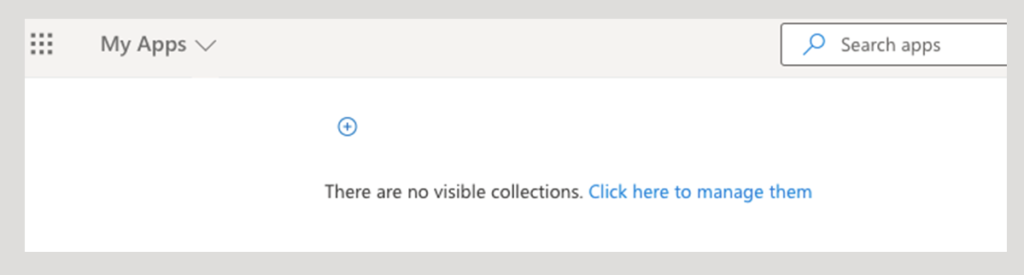
Once connected to ReproTech’s portal, please email Jeffrey MacLaughlan to request access to your specific Clinic Share. Jeffrey will email you a direct link giving you access to your Clinic Share where you will see your clinic’s name and folders that contain your patients’ information.
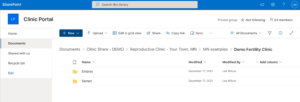
If you have any issues with setting up your Microsoft account or connecting to your Clinic Share, please Email Jeff.